Cached data is information stored on your computer or device after you visit a website. Developers use cached data to improve your online experience.
Most consumers expect a website to load within two and three seconds. Any longer, and they could choose to click away to a competitor. They may never come back to your site again.
The goal of cached data is to speed up site loading. Your device won't have a long chit-chat with a server to load all of the text and images and forms on the site. Some of those bits and bytes will be stored in your device.
But some of that stored data comes with a dark side. Hackers could use it to launch an attack that could put your security at risk.
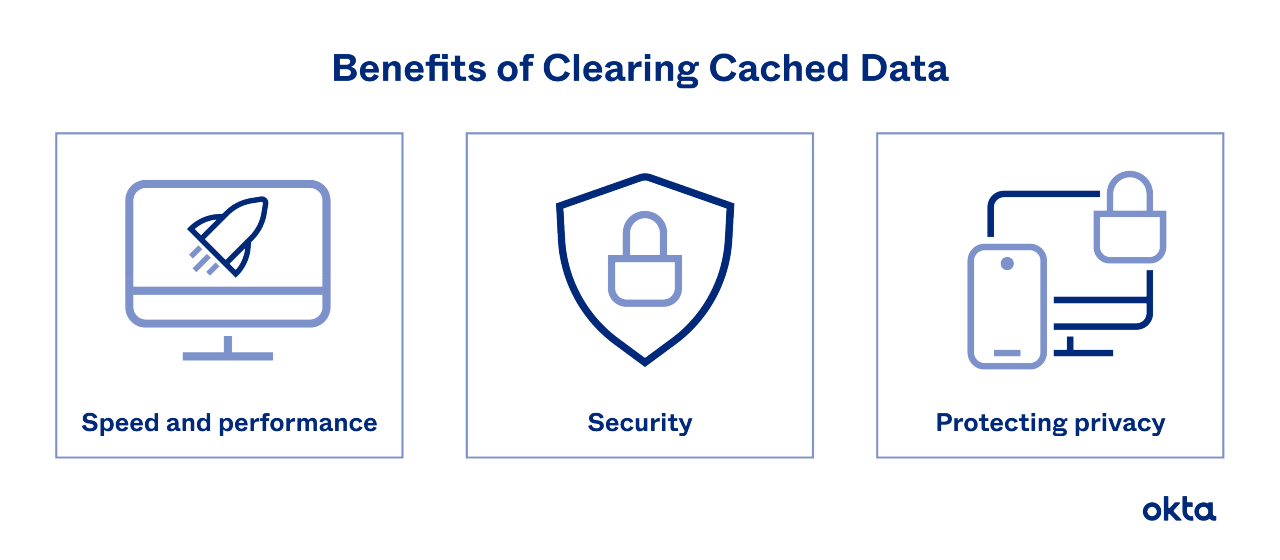
How Does Cached Data Work?
Think of a cache as a repository of website data you use all the time. Each time you visit that website, your device must pull down that information. If it's stored in the cache, your device skips a step and you save valuable time.
You don't get to choose what fits into the cache. Developers do that work for you based on what they believe offers the fastest load time and the best experience.
If you live in an area with spotty internet service, cached data can be a lifesaver. You might wait and wait for an entire site to load. If some of it is cached, you could get the bits you need very quickly.
Cached memory isn't the only form of memory your computer uses. In fact, developers use a so-called computer memory hierarchy to describe how most devices store and access data.
Cached data is different from other forms, as it can be discarded with a few simple steps from users.
What Will Clearing Cached Data Do?
Most devices have some form of cache cleanup. New data comes in, and older information is removed. This system ensures that your device isn't bogged down by so much storage that it can't tackle anything new.
But you might choose to clear cache too. Common reasons for doing so include:
- Speed and performance. A full cache needs memory, and if you're full, a bogged down memory doesn't work very quickly. Clearing the backlog could make your device work quicker.
- Hacking cleanup. After an attack, developers can restore a website to working order. If you have a cached version of the broken site in your device, launching it again could mean still launching the attack. A compromised site cache like this can be very dangerous.
- Protecting privacy. Someone logging into your device can see where you've gone and what you've done by looking over your cached data. If you're using a public device, like a computer in a library, your cache could be the gateway to an attack.
Some users simply never clear their cached data. But since these risks are real, it's worthwhile to add cleanup to your regular maintenance tasks.
How to Clear Cached Data
Websites store information on any device that can access the web, including both computers and mobile devices. We'll walk through a few examples to help you understand how to tidy up.
Clear your cache on common web browsers, such as:
- Google Chrome. Tap the three dots in the upper-right corner of your screen. Visit "Settings," then "Advanced," then "Privacy and Security," and "Clear Browsing Data." Delete cached images and files by checking the appropriate box.
- Internet Explorer. Tap the Gear icon, and scroll to "Internet Options." Check the box labeled "Delete Browsing History."
- Safari. Visit the "History" menu, and click "Clear History."
- Firefox. Tap the three horizontal bars in the corner, and select "Options," then "Privacy and Security." Check the box marked "Browsing and Download History."
It can be slightly difficult to understand how to clear the cache on a mobile device. Your software type and version will mandate how you tackle the task. But in most cases, you'll follow one of two types of directions, based on your device manufacturer. If you're using:
- Apple, go to "Settings," and choose your web browser. Then tap "Clear History and Website Data."
- Android, go to "Settings," and then "Storage." Select your web browser app, and then tap "Clear Cache."
You won't prevent your computer or device from storing more data each time you visit another site. The process is ongoing. But once you grow accustomed to the steps, it'll be easy to tackle them on a schedule you set.
Help From Okta
What else should you do to protect your computer and your devices from hackers? Let us help.
At Okta we specialize in protecting data for companies large and small. We'd love to help you. Contact us to find out more.
References
Vroom! Why Website Speed Matters. (May 2017). Entrepreneur.
Security Professional's Point of View About Browser Cache. Cyber Vozh.
Cache Poisoning. (April 2009). The OWASP Foundation.
5 Common Browser Security Threats, How to Handle Them. (April 2018). TechRepublic.
How to Clear Your Cache on Any Browser. (August 2019). PC Magazine.
Clear the History and Cookies From Safari on Your iPhone, iPad, or iPod Touch. Apple.
How, Why, and When You Should Clear App Cache or Data on Android. (May 2020). Android Police.
