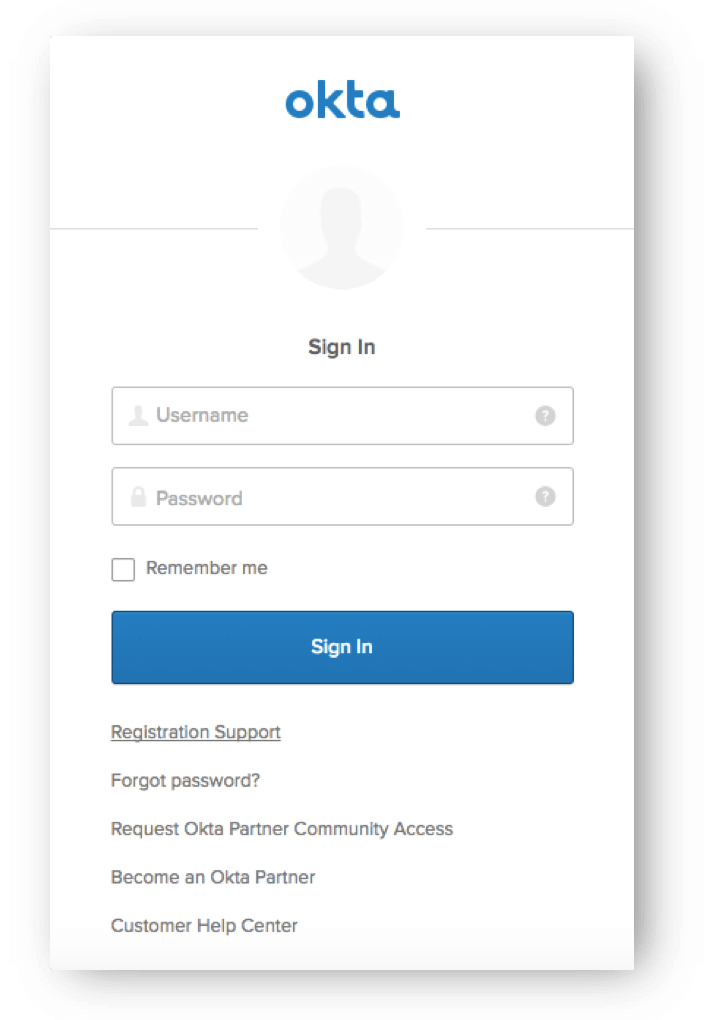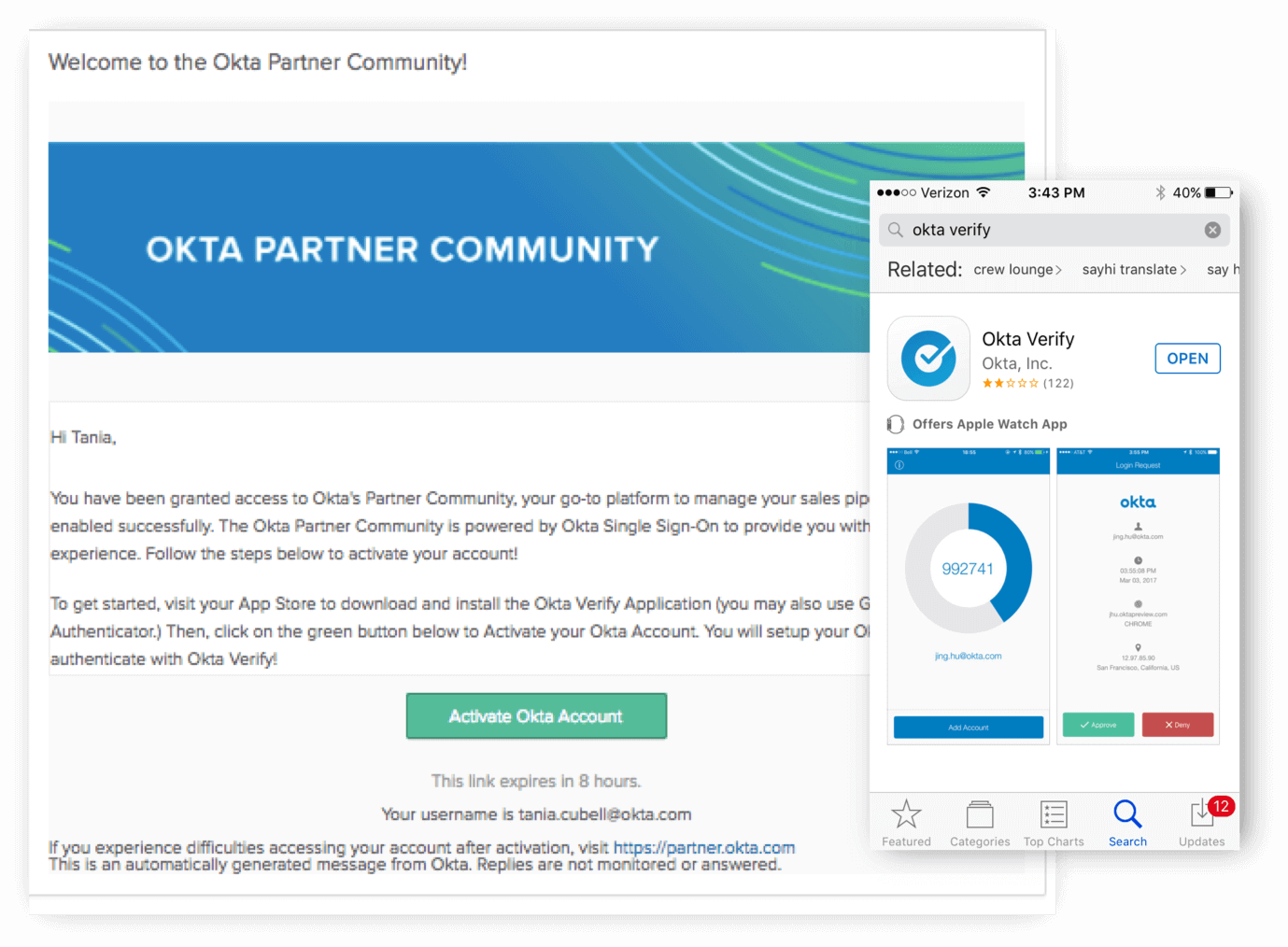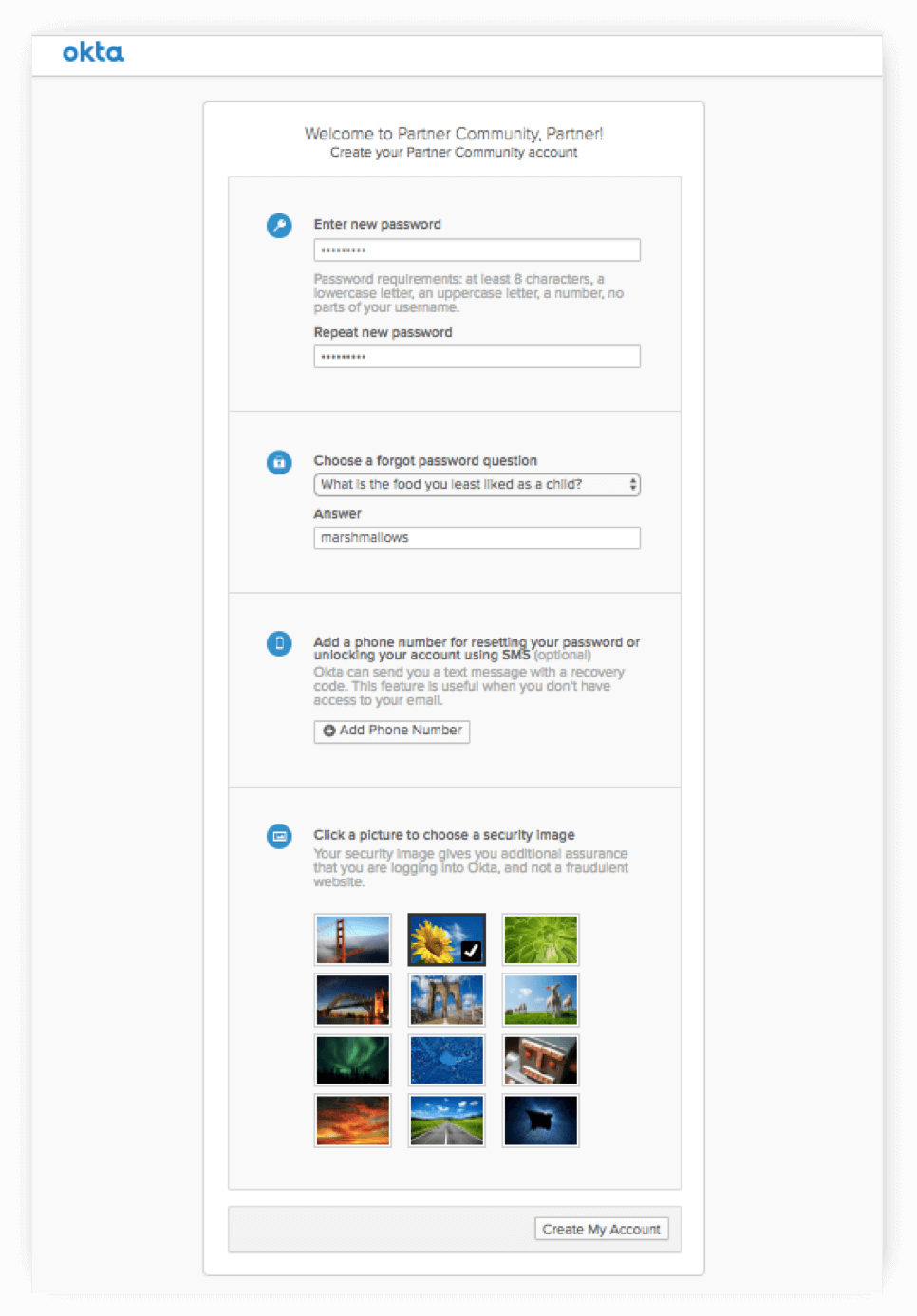1. Upgrade to the latest version of the Okta Verify Mobile app
2. Click Set up
3. Scan the barcode that appears with your device
4. Choose your device type then click next
5. Choose which method you’d like to receive your activation link
6. After you successfully sign into Okta, you’ll see the Okta Verify Authentication screen, allowing you to verify