Okta Workflows How-To: Calling an API When It’s Not Available From an Existing Card (Connection)
Okta Workflows is a no-code platform for automating identity processes.
This blog post is based on a question asked during office hours or the #okta-workflows channel in MacAdmins Slack: How to call an API when it’s not available from an existing card (connection)?
Getting started
You will learn about three ways to call in API:
- Using an available Workflows app connection
- Using a Workflows app connection with a custom API endpoint
- Calling custom API endpoint (when no card is available)
Using an available Workflows app connection
Workflows has over 50 out-of-the-box connections to various external services:
 Workflows app connections
Workflows app connections
and each connection supports a number of actions. This is a partial list of actions supported by the Google Calendar card:
 Google Calendar app actions
Google Calendar app actions
Behind the scenes, each action is an API call to Google Calendar. What’s nice of course, the Google Calendar card does the API call setup automatically. It knows the API endpoint, the headers, the (query) parameters, and anything else needed. Here is an example of searching for events using Google Calendar – Search card:
 Searching a calendar with Google Calendar – Search Events card
Searching a calendar with Google Calendar – Search Events card
Leveraging a Workflows app connection with a custom API endpoint
Looking at another app connection, Shopify has the following actions:
 Shopify connection actions
Shopify connection actions
When you need to create a new customer, you use the Shopify – Create Customer card:
 Creating a new customer with Shopify app connection
Creating a new customer with Shopify app connection
Now you want to list the customers you have. When you look at the app actions, no such action is available. You can use the Custom API Connection card to call a Shopify API endpoint and leverage an existing connection to Shopify.
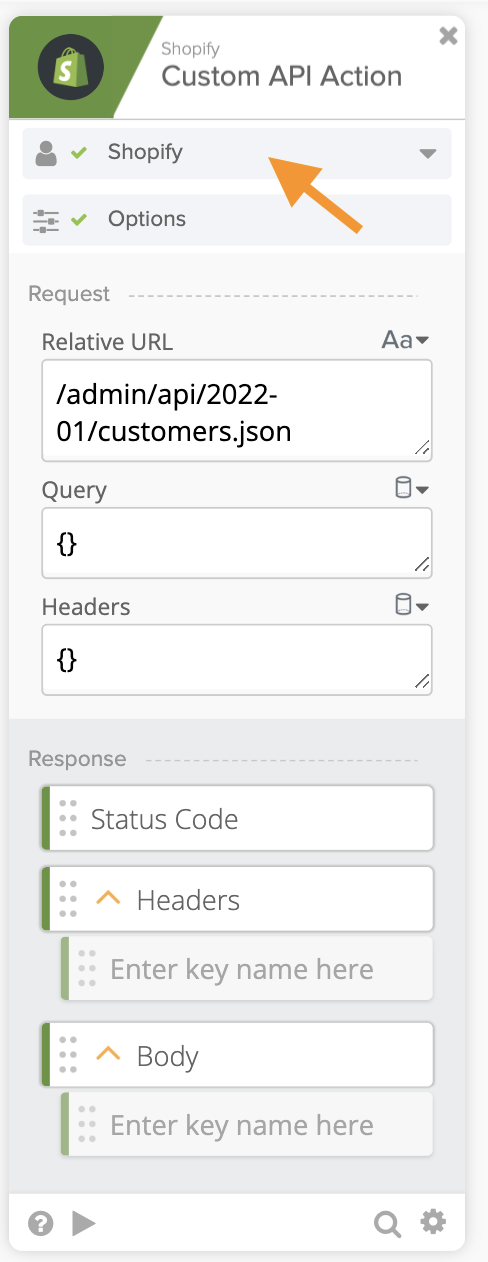 Shopify – Custom API Action card
Shopify – Custom API Action card
Using the Shopify – Custom API Action card, you enter the Relative URL. You don’t need to enter the host or the authentication information as it leverages the existing connection to Shopify. You can enter Query or additional Headers if a particular endpoint requires that.
Testing the Customer API Action card with /admin/api/2022-01/customers.json endpoint results in listing four customers:
Retrieving a list of customers using Shopify – Custom API Action card
You can confirm this by calling the /admin/api/2022-07/customers/count.json endpoint to return the count of customers:
 Retrieving a count of customers using Shopify – Custom API Action card
Retrieving a count of customers using Shopify – Custom API Action card
Calling a custom API endpoint
You want to use ShipEngine API to validate physical addresses. Workflows doesn’t have a connector for ShipEngine. For such cases, you can use the API Connector card which allows calling any external API.
When using the API Connector card, you need to enter all the information to call a particular API endpoint. Usually, you would go to API’s documentation to learn how to setup a call.
Using API Connector – Post card for ShipEngine’s Validate an Address endpoint you need to provide:
- URL
- Headers (for API key)
- Body (a list of addresses to validate)
 Calling ShipEngine API with API Connector card
Calling ShipEngine API with API Connector card
When the API call is successful, the result says an address was verified and also returns a matched address:
 Address validation with ShipEngine API
Address validation with ShipEngine API
One tip I want to share. If you use ShipEngine’s API often and in different flows, you can setup a connection which holds the authentication information for a particular API. With ShipEngine API, put the API-Key header there:
 Creating a new connection
Creating a new connection
You no longer need to provide the API key in Headers:
 API Connector with pre-set connection
API Connector with pre-set connection
This guide showed how to use a Custom API Action card and API Connection card to call APIs when they (APIs) are not available as part of the out-of-the-box connector.
Get your Workflows questions answered
Do you have a question about Okta Workflows? Not sure how to build a flow? Join the weekly community office hours to get help.

